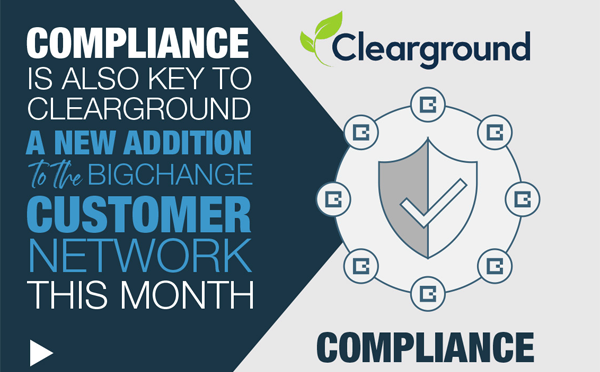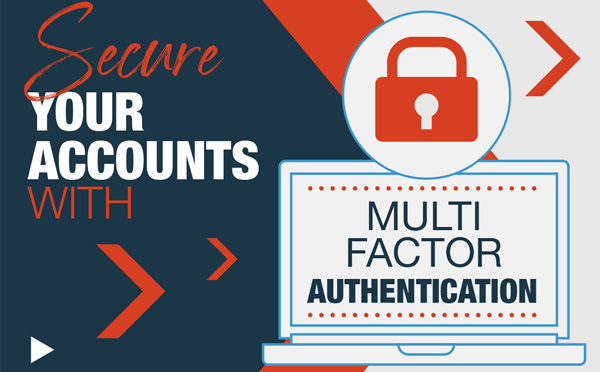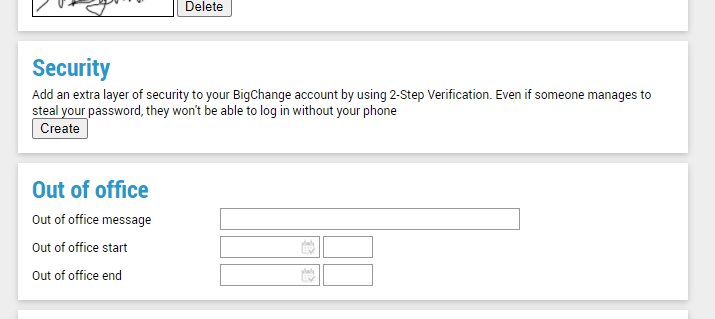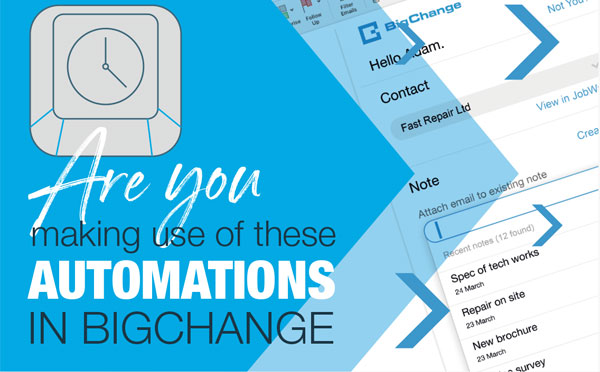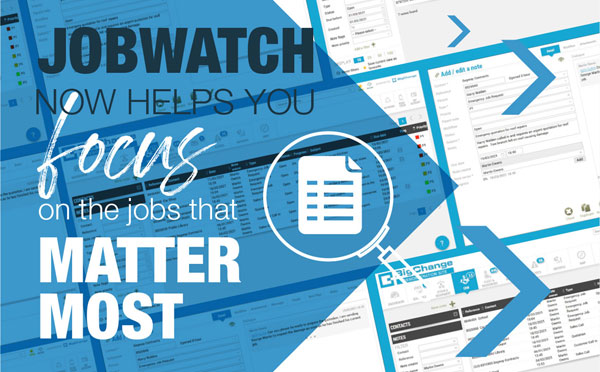For mobile workers, compliance checks happen daily. They need to show simply and clearly that they are sticking to industry safety measures, the law, customer requirements, and company best practices.
The BigChange platform is designed with this in mind, and the tips below will help compliance checks run smoothly.
Mandatory Questions
When setting up worksheets to be completed on-site, simply tick the ‘Mandatory’ box next to any essential questions.
Where you need your mobile workers to complete a check before they start working, if you have one or more mandatory questions, you can set the ‘Completion time for resource’ on the worksheet to ‘Before starting the job’. This requires mobile workers to answer those crucial questions before they can get started on their job.
It’s just one way to keep your employees safe and ensure compliance checks are made on-site.
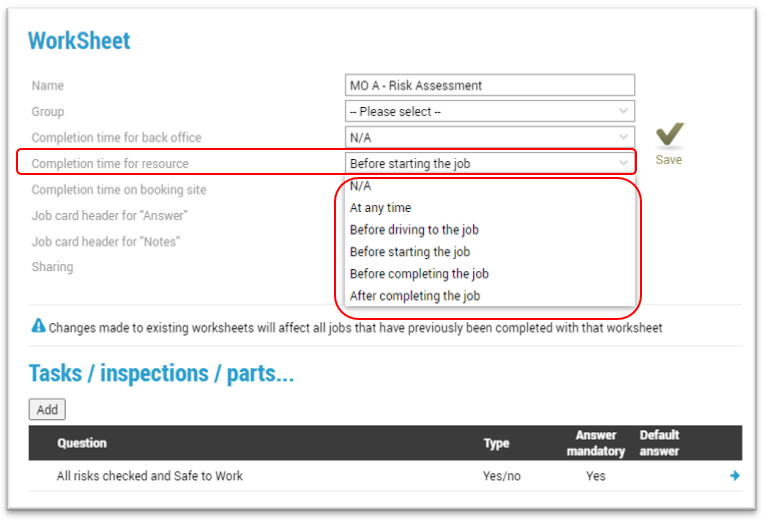
Conditional Branching
This makes sure the right questions get asked and don’t get in the way of work.
It allows you to set up worksheets so that questions are only shown if they need to be, which is important because irrelevant questions cause frustration and waste time in the field.
Conditional branching has multiple uses. For example, if a frontline worker reports that a certain hazard is present, it can automatically prompt follow ups about the nature of the hazard, and give tailored guidance. If the hazard is not present, the additional questions are not shown.
Or on a feedback form a customer rating of 1-4 could prompt more questions about why the customer was dissatisfied, while a rating of 8+ could prompt them to leave a brief, written review.
We hope these tips make compliance easier with BigChange. We’ll be back again soon with more ways to get the most from the system.